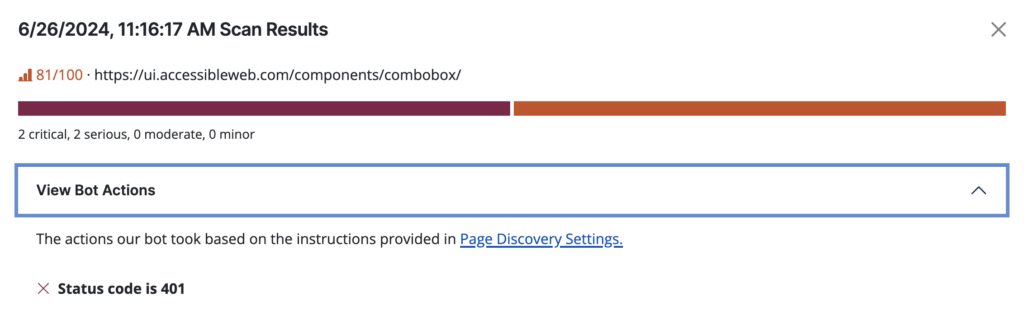Meet Bot Actions — the new feature in Pro and Pro+ plans that will allow users to scan behind:
- logins,
- passwords,
- cookie banners,
- age restriction modals, and more.
Bot Actions allow you to set up a sequence to tell our bot how to properly access and set up a page for discovery or scanning.
This article will cover:
- Scanning behind a password
- Scanning behind a login
- Custom configuration
- Viewing the sequence in action
Scan behind a password
For password protected sites.

- Select a website from your website’s list in RAMP.
- Navigate to RAMP Settings > Automated Scanning.
- If your site requires HTTP authentication, enter the credentials first. If not, select the password template.
- Enter your site’s password in the modal and click save.
- Make any necessary adjustments to the suggested sequence and click save.
Scan behind a login
For sites that require a username and password.

- Select a website from your website’s list in RAMP.
- Navigate to RAMP Settings > Automated Scanning.
- If your site requires HTTP authentication, enter the credentials first. If not, select the login template.
- Enter your site’s username and password in the modal and click save.
- Make any necessary adjustments to the suggested sequence and click save.
Custom configuration
For sites with advanced configurations.

- Select a website from your website’s list in RAMP.
- Navigate to RAMP Settings > Automated Scanning.
- If your site requires HTTP authentication, enter the credentials first. If not, select the custom option to open the sequence builder.
- Use the Add buttons to add the steps our bot should perform to access your site. You can choose between “check condition” or “perform action.” See below for an example.
Custom sequence example
For example, if your website has a modal that requires the user to confirm their age to unlock access, your sequence could look like the following.
- Start – Navigate to page URL.
- Check Condition – If an element matching selector “age-popup“ exists,
- Perform Action – Click the element with selector “confirm-yes,”
- End – Finish sequence.
Viewing the sequence in action
Your Bot Action history can be found alongside any page scan result. Please note, these will only appear if Bot Actions is set up.
Latest Scan
- Pages tab > Select a page > Click “View Bot Actions.”

Past Scans
- Pages tab > Select a page > Scroll to “Accessibility History” > Click on a scan result and expand its Bot Actions