Manage All Your Sites in One Spot
Managing multiple websites can be challenging, particularly for agencies, organizations, and government entities juggling numerous clients or micro-sites. Accessible Web RAMP, our accessibility testing software, provides a powerful solution for monitoring and improving digital accessibility across one or dozens of sites within a single platform.
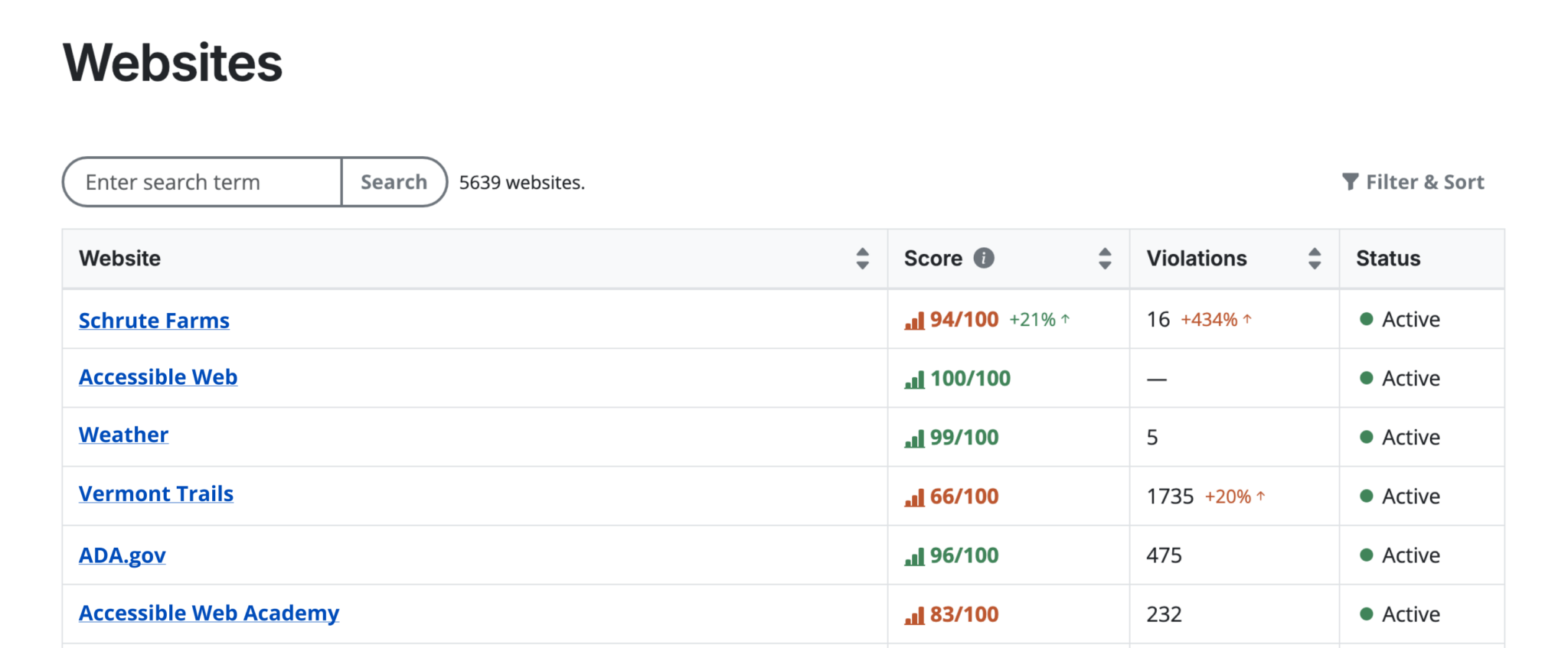
Small businesses or a vast network. RAMP fits your needs
Accessible Web RAMP puts powerful, scalable tools in your hands to make accessibility testing seamless and effective. Start small or manage large networks confidently, knowing you have a solution that grows with you. Users can begin testing a single site at just $49 per month. For those managing a portfolio of websites, plans scale up to accommodate 30 sites for $599 per month. Custom plans are available if you need more websites.
“Best solution I’ve found for continuous accessibility monitoring.”
— Deneb, Developer

Ready to Get Started? Try RAMP for Free
Sign up for a free 14-day trial of RAMP and start discovering web accessibility issues on your website within minutes.
(14-day free trial – no credit card required)