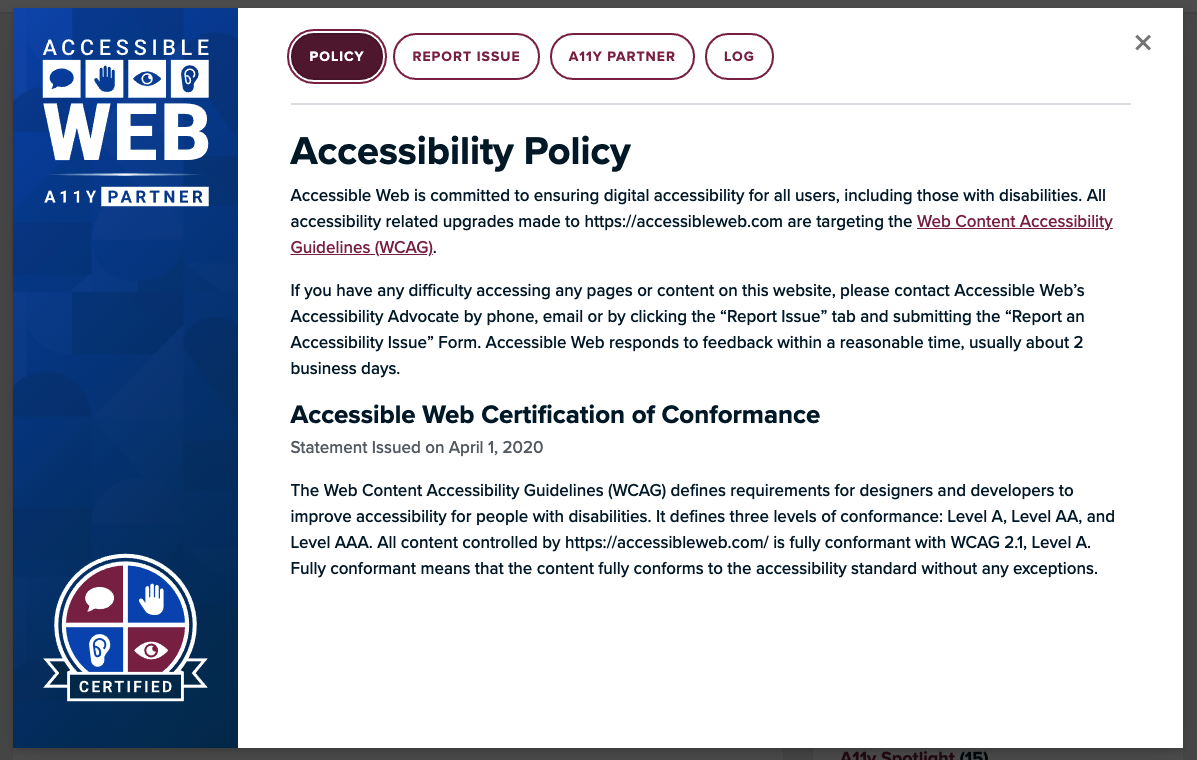
Website Badge & Accessibility Center Video Tutorial
Hello and welcome to Accessible Web! Today, we’re going to be taking a look at our badge- what exactly is the badge and how to get the most out of it.
If you’ve chosen to subscribe to RAMP with a Basic or DIY level subscription, this will be how the contents of your badge appear.
If you’ve chosen to subscribe to RAMP with an Advanced or Premium level subscription, this will be how the contents of your badge appear.
The accessibility policy shows your customers that web accessibility is important to your organization. You can use our default accessibility policy, or create a custom policy. If you’d like to create a custom policy, you might find our policy generator helpful.
The report an issue tab provides a space for users to easily communicate any accessibility issues that they encounter on your site. This way, users are always provided with options for submitting accessibility issues: they can submit the form, or contact the organization’s Accessibility Advocate via email or phone.
The accessibility advocate should be the person spearheading accessibility efforts within your organization, or at least someone who is knowledgeable about accessibility- they will be the person fielding emails and phone calls about any accessibility issues that may arise. When talking with a user who is experiencing issues, it’s a good idea to try to understand the details of the issue and see what, if any, assistive technology that person is using.
In addition to being communicated with the accessibility advocate, data submitted to the “report an accessibility issue” form will be uploaded to the User Tickets feature within RAMP.
Visit our website at accessibleweb.com to learn more about user tickets.
The accessibility log displays a history of your accessibility efforts. Some clients choose to hide this tab from their badge, which can be done by unchecking the checkbox within the badge tab of your website’s settings labelled “Public Accessibility Log”. However, we recommend displaying the log as it puts you in a defensible position. If someone submits a complaint that your product is not accessible, you’ll be able to show that you have been actively working to improve the accessibility of that product. This shows customers that you care about accessibility, and makes them more likely to report issues.
As an advanced or premium subscriber, you’ll be a part of our A11Y Partner Program where a certified professional in accessibility core competencies from our team will be assigned to your account. This person will help to identify accessibility issues that you haven’t found and hold you accountable to your accessibility commitments.
If you choose to have an audit performed on your product, once complete we can issue a certification of conformance so that this seal will appear within your badge and we can supply you with a Voluntary Product Accessibility Template (commonly referred to as a VPAT).
Visit our website at accessibleweb.com to learn more about how the certification process works or to get a quote!
As a member of the A11Y Partner Program, you’ll receive the A11Y partner tab on your badge. This shows users that you are working with a reputable third party (us) and that together we are working to upgrade and maintain your product’s accessibility.
Lastly, we have a few options for displaying your badge. These can be found by navigating to a website within RAMP, then going to settings and choosing the tab labelled “Badge”.
After pressing the installation code & instructions button, three code snippets appear.
This first snippet is required and should be placed as close to your closing body tag as possible. The other two snippets are optional- the Website Target snippet will allow you to place the badge in a specific location, while the text only snippet allows you to embed a text only link to the badge instead of the standard badge as we have seen in the demonstration.
Thanks for watching! Check out our other videos to learn more about how to get the most out of RAMP, our tool for managing and organizing your accessibility work.