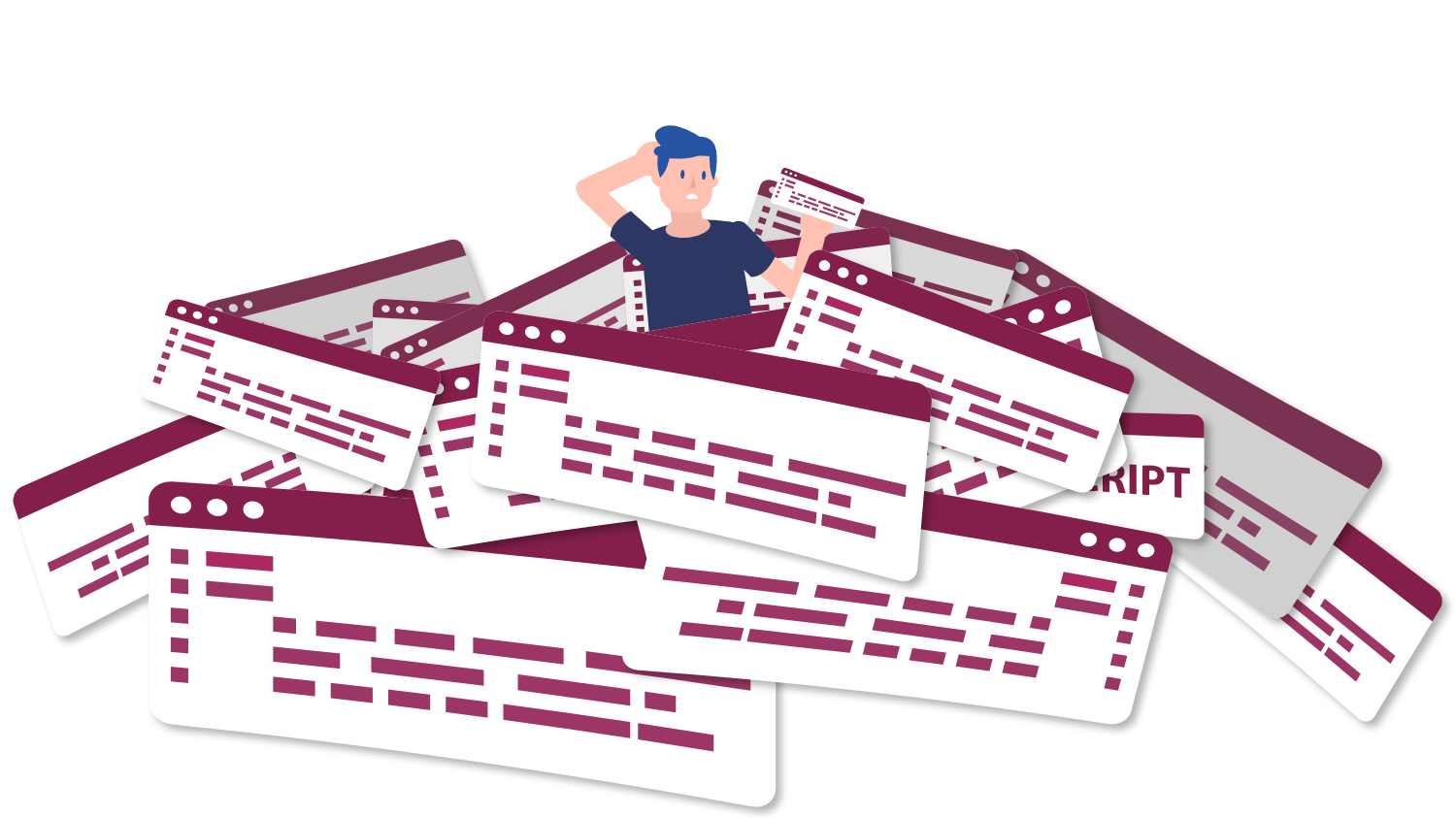How can I ensure that my PowerPoint presentations are WCAG compliant?
Question
Answer
While using animation features within presentations, there are a few factors to consider regarding accessibility. As mentioned in the question, the first is WCAG “Success Criterion 2.2.2: Pause, Stop, Hide.” In the instance of PowerPoint’s “morph” feature, so long as the animation of content moving/repositioning on the page does not start automatically, does not last for longer than five seconds, and/or does not occur as other content is being displayed, it is not a failure. If the animation fails to meet these criteria, the user must be able to skip or stop the animation in order to be compliant with the success criterion. The reason for this is to avoid cognitive overload and/or distraction.
However, even if the presentation is conforming to this criterion, it does not mean that the experience is going to be pleasant. For example, as the question mentions, if a user feels like they’re on a “boat” while viewing a presentation, regardless of compliance with WCAG, it is always a good idea to provide a better experience for viewers. One way to do this is to avoid large amounts of visual motion. This can not only reduce levels of distraction/confusion but also avoid this nausea-based experience being brought up by viewers.
Additionally, there is another WCAG criterion to consider while making presentations with animations. This is the WCAG “Success Criterion 2.3.1: Three Flashes or Below Threshold.” What this criterion entails is prohibiting the usage of any animation or graphic that flashes more than three times within one second or ensuring it is below the general and red flash thresholds (for more information on this, visit the World Wide Web Consortium). The reason for this criterion’s existence and importance being that when these non-conforming flashes occur, the risk of inducing a seizure due to photosensitivity rises significantly. An example of a tool that tests if an animation or graphic reaches this threshold is the Photosensitive Epilepsy Analysis Tool.
Ways to avoid running into animation-based WCAG failures within a presentation:
- Ensure the length of the animation is under five seconds - Animation time can usually be set within the animation settings.
- Create the animation in a way where they do not start automatically - Utilize the slide & animation settings to keep the animation from starting on its own.
- Allow the user to stop or skip the animation (required if animation lasts longer than 5 seconds and/or the animation starts automatically) - Typically a default option, executed via the spacebar or arrow keys.
- Avoid all animations that create a flashing effect more than three times within one second.
- Ensure all graphics and animations are below the general and red flash thresholds.