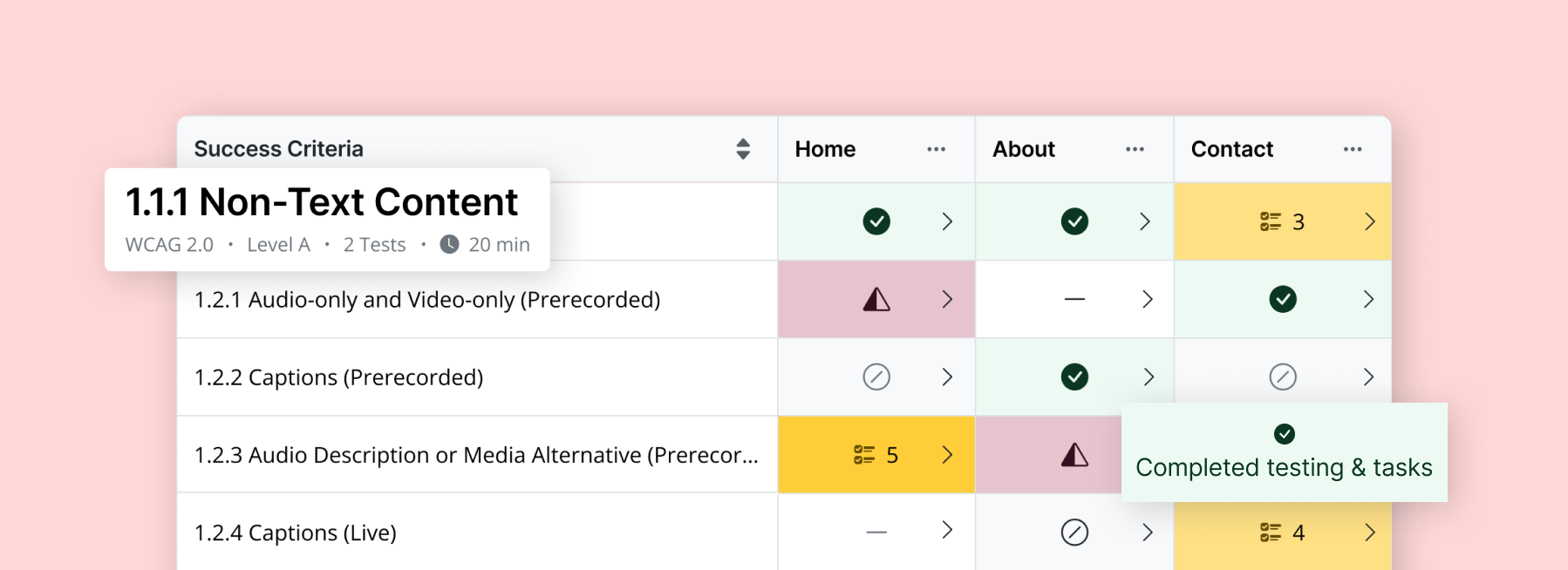
Meet the Audit Grid – Our Accessibility Checklist
Automated accessibility testing tools improve efficiency and streamline the accessibility testing process. However, no software available today can do the entire job – that is where manual auditing comes in.
Meet the Audit Grid — the new accessibility checklist feature in all RAMP plans that simplifies the manual auditing process by allowing you to audit your site at your own pace while automatically quantifying your progress. The audit grid lets you:
- Plan your workload by previewing testing information — such as time estimates for each criterion,
- Follow detailed manual auditing instructions,
- Create remediation tasks on the spot,
- Watch your grid automatically fill up as you progress through each test.
The Audit Grid is meant to be paired with the Guided Manual Audit Tool, which is part of our free Chrome extension. Visit your website’s Manual Auditing tab in RAMP to set up your grid.
How it Works
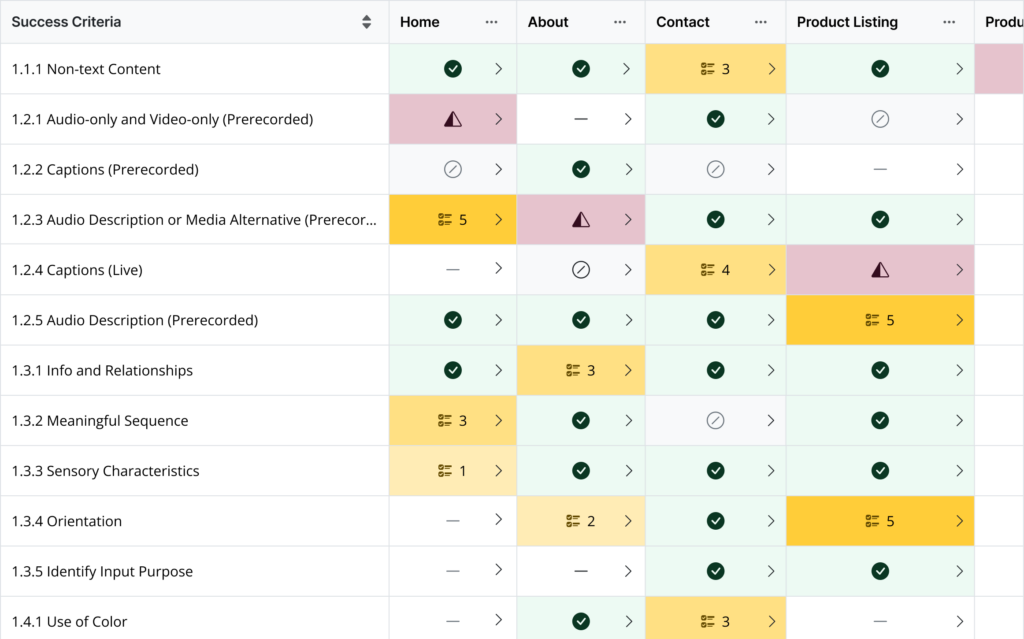
Your grid serves as a visual representation of your manual auditing progress. The left column contains the success criteria (set as your conformance goal) against which you must test conformance. The top row should contain the pages that you want to audit.
Each success criterion contains different tests to audit for conformance. Launch tests from the grid and follow the step-by-step instructions written by our team of accessibility experts. Launching a test will do the following simultaneously:
- Open up the corresponding success criteria testing window in our Chrome extension’s Guided Audit Tool.
- Open up the page you selected to test.
RAMP will automatically quantify your progress as you complete each test. Some tests include a helper/assistant to help do the work (element highlighter, scanner, tab stop, etc.).
Each cell in the grid will display its corresponding page’s manual auditing status. These statuses will automatically display as you interact with the testing window. The statuses are as follows:
- To Do (dash): No tests have been conducted
- Incomplete Testing (half-filled triangle): Some, but not all, tests were performed
- Not Applicable (circle slash): Criterion does not apply to testing content
- Open Tasks (task icon with number): All tests performed. Open tasks to complete.
- Completed (checkmark): All tests performed. No remediation tasks. Great job!
Activate and Set Up
The Audit Grid is available in the manual auditing tab on every RAMP plan.
Need help with setting this feature up? Get in touch.
Don’t miss out on this feature. Log in to RAMP, start a free trial, or get in touch to learn more.
We have more exciting features coming your way soon. Until then, we’re excited to hear your feedback! Please don’t hesitate to send your thoughts and suggestions through our feedback form. As always, our support team is happy and available to help answer any questions or troubleshoot.