Enhanced Accessibility Scanning
Scan parts of websites previously unreachable by basic accessibility scanners, including scanning behind passwords. You can now perform scans behind barriers and query parameters such as logins, modals, banners, etc., with Bot Actions. This feature lets you scan on hosted sites such as Squarespace and WordPress and sites that may require passwords, such as Shopify, and more. Set up a sequence within Accessible Web RAMP, and you’re ready.

Build Your Own Workflow
Use our sequence builder to set up a simple workflow where you have the power to adjust steps that interact with your site. Tell our bot to wait, select, fill out forms, click, and more.
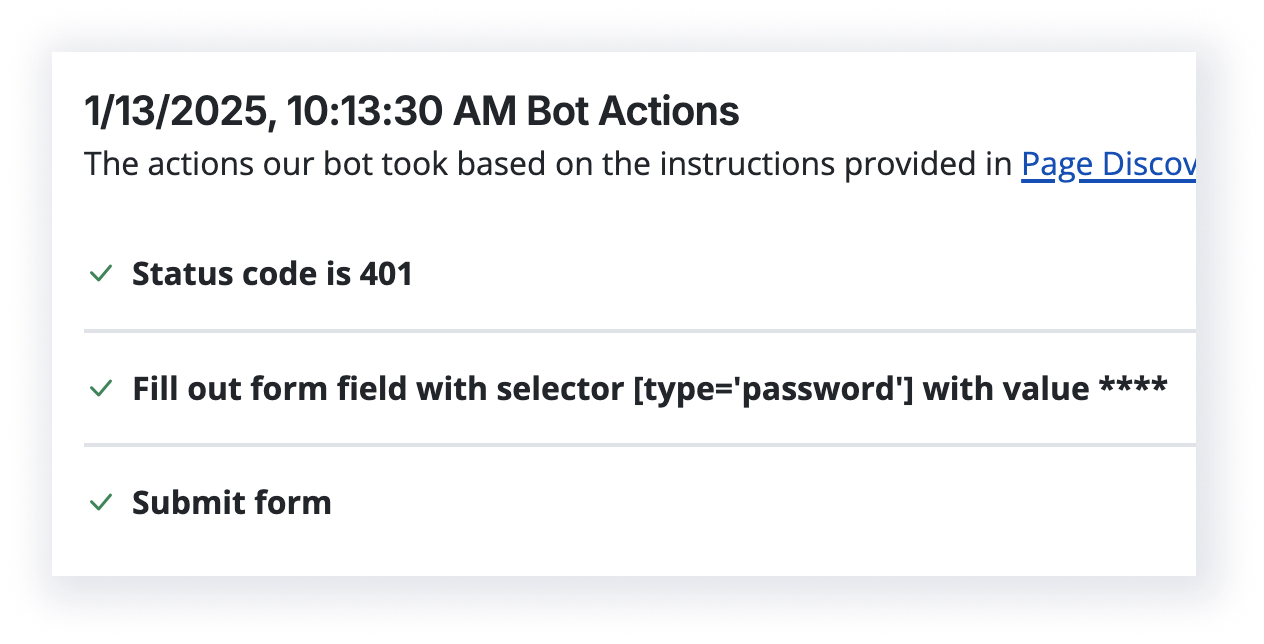
Bot Actions
This feature is available on RAMP Pro and Pro+ plans only.
Hear directly from our customers
“RAMP not only provides us with a list of remediations but is also a source of truth, tooling and automation on our journey to accessibility certification.”
— Anonymous user, Fintech Industry
“[RAMP] catches many accessibility issues in an automatic, recurring method, and gives great advice on how to correct it.”
— Deneb P, Developer
“Being provided with the troublesome code, suggested remediation and the ability to rescan individual pages to confirm successful remediation has been huge.”
— Joshua B, Developer
Ready to Get Started? Try RAMP for Free
Sign up for a free 14-day trial of RAMP and start discovering web accessibility issues on your website within minutes.
(14-day free trial – no credit card required)