Manage & Synchronize Accessibility Tasks
Push audit results and remediation tasks to Jira, sync statuses of Jira issues linked to remediation tasks, filter by Jira status in Accessible Web RAMP, and more! Install the Jira app from our Atlassian marketplace listing.
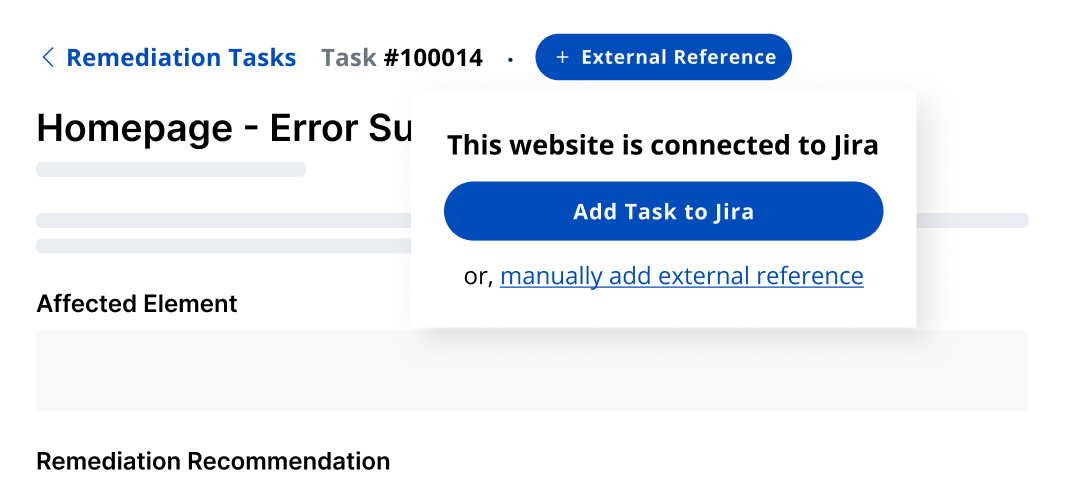
Save time and say goodbye to spreadsheets
Your team can manage accessibility tasks in the environment where they already work.
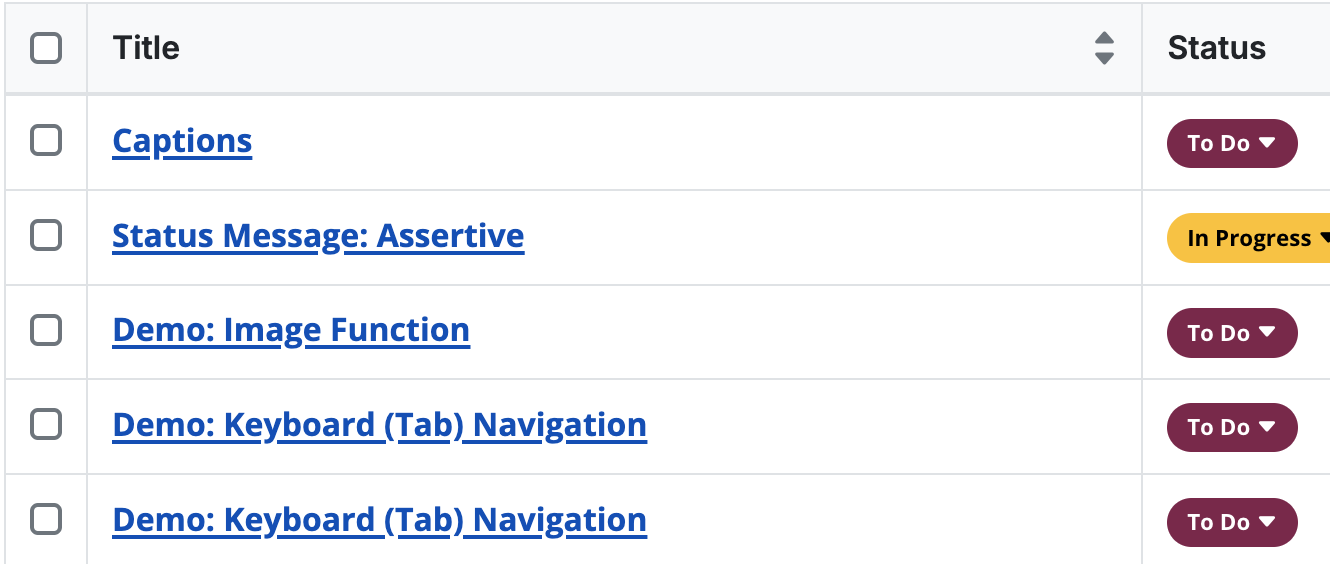
This feature is only available on Accessible Web RAMP Pro and Pro+ plans.
Hear directly from our customers
“RAMP not only provides us with a list of remediations but is also a source of truth, tooling and automation on our journey to accessibility certification.”
— Anonymous user, Fintech Industry
“[RAMP] catches many accessibility issues in an automatic, recurring method, and gives great advice on how to correct it.”
— Deneb P, Developer
“Being provided with the troublesome code, suggested remediation and the ability to rescan individual pages to confirm successful remediation has been huge.”
— Joshua B, Developer
Ready to Get Started? Try RAMP for Free
Sign up for a free 14-day trial of RAMP and start discovering web accessibility issues on your website within minutes.
(14-day free trial – no credit card required)