RAMP is designed to support up to two monitoring environments per website. This allows you to monitor and manage accessibility on both production and staging/development sites using one RAMP account.
How to Set Up A Secondary Monitoring Environment

- The first step to setting up your secondary monitoring environment is to add the domain of your staging/development website under RAMP Settings. After navigating to the RAMP tab, click the “Add an Additional Domain” link in the Website Details section.
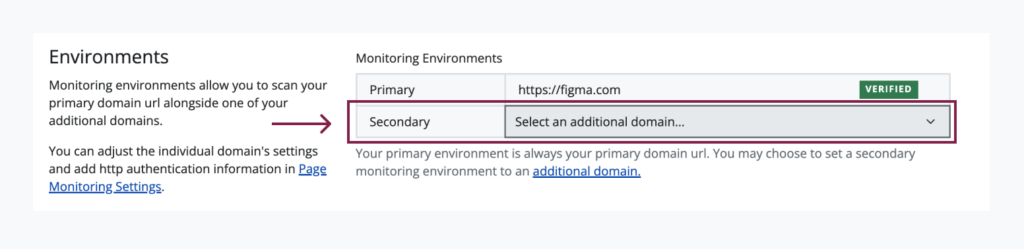
- Under the Environments section in the same tab, activate the “Select an additional domain” dropdown located in the Secondary Environment field. From this dropdown, select your staging/development site’s domain added in step one.
- You may be required to verify this new domain before continuing. If you need domain verification assistance, please contact Accessible Web’s support team.

- You can now import pages and configure page monitoring settings for your secondary environment by going to RAMP Settings > Page Monitoring tab and using the dropdown to select between environments.
Utilizing Multiple Monitoring Environments
You can scan and monitor for accessibility issues separately across both monitoring environments. Keep in mind that your monthly scan allowance for the RAMP account will be split between the two monitoring environments.
Once set up, you can toggle between your primary and secondary monitoring environments using the dropdown menu in the upper right-hand corner of the Automated Scanning tab.
This allows you to view page scan results, trends, and the automated accessibility score for your secondary environment. The website’s RAMP account owner will receive separate weekly scan digest emails for both environments.
Each monitoring environment will have its own set of Recommended Action Items. When viewing the full list of Recommended Action Items for the site, you can use the filter and sort function to view action items from just your primary or secondary environment if desired.
Workflow tip: we recommend starting scanning on whichever site is actively in development first. Once changes are pushed to your production site, then you can enable scanning and monitoring on your primary environment. Utilizing the secondary monitoring environment feature on your website’s RAMP account, instead of setting up a separate account for the staging/development site, can help your team save money and keep accessibility work organized.
Troubleshooting & Frequently Asked Questions
Have questions you aren’t seeing the answers to? Get in contact with us.